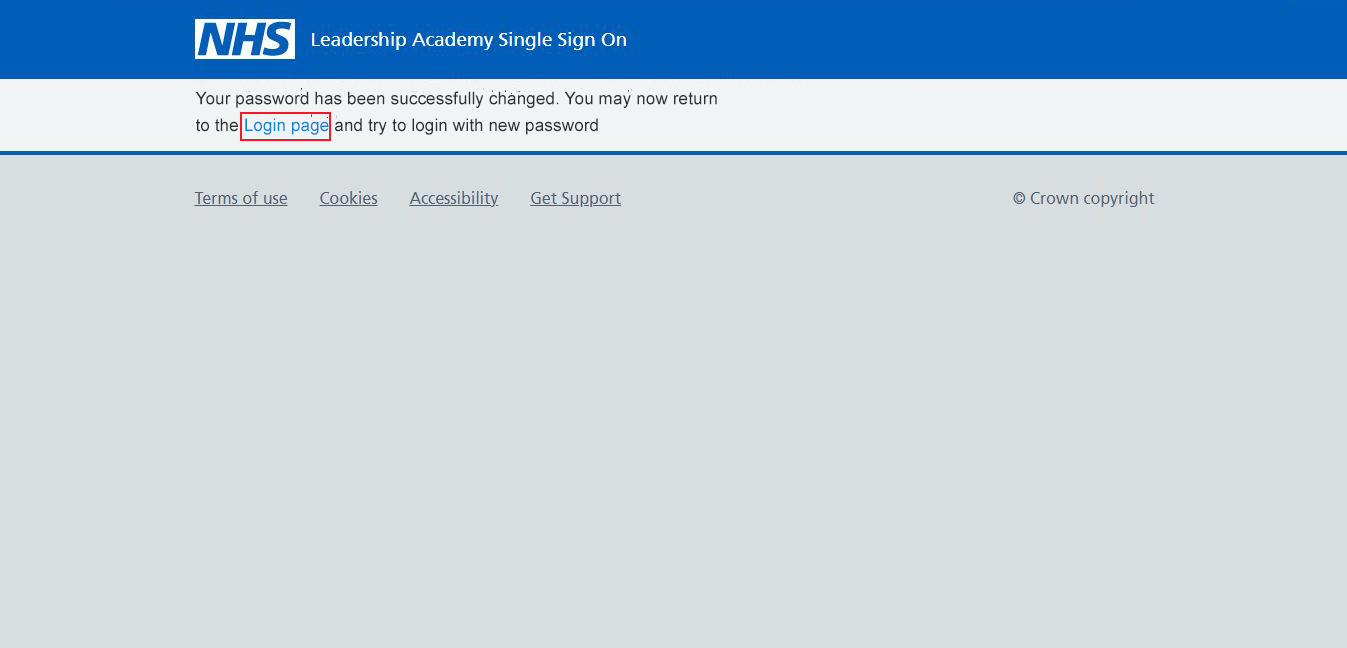How do I reset my Mary Seacole open / local password
The following procedure outlines the steps needed if you have forgotten your Mary Seacole virtual campus password or need to change it for security reasons.
1. Sign into new Profile system using your 10 – digit academy ID for your username – https://profile.leadershipacademy.nhs.uk/ See Figure 1.
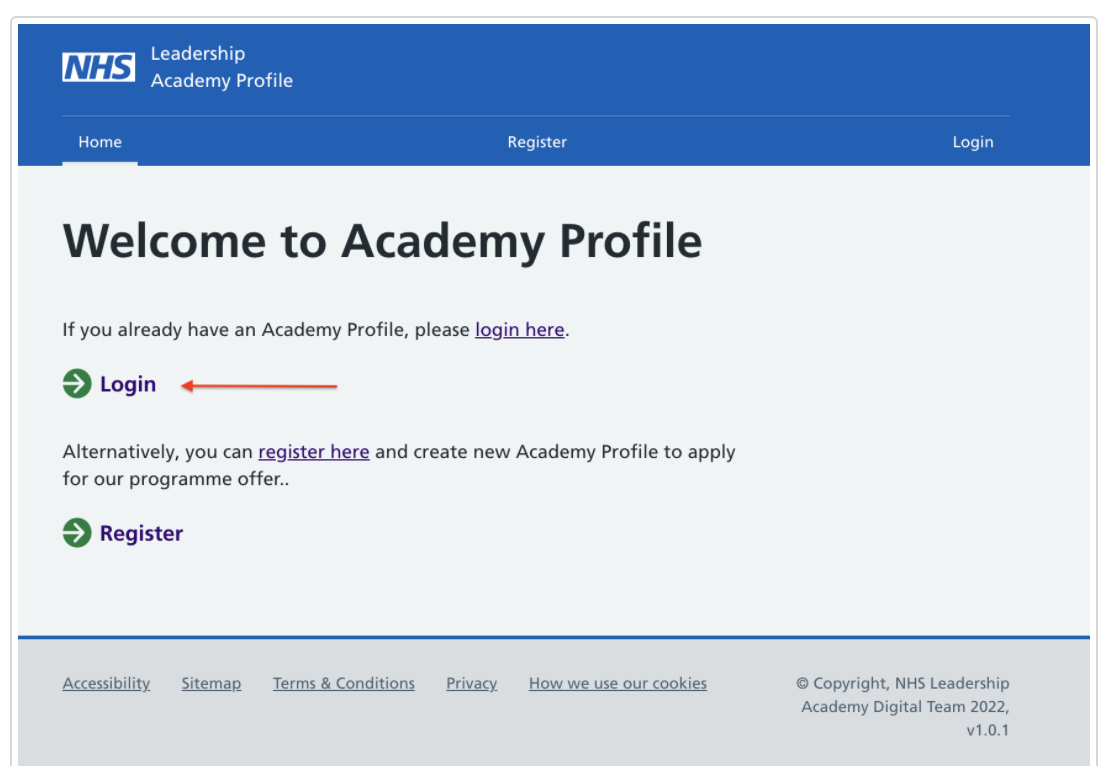
[Figure 1]
2. If you have forgotten your password, the password can be reset from the same Login screen. To reset password click on the ‘Reset Password’ button. See Figure 2
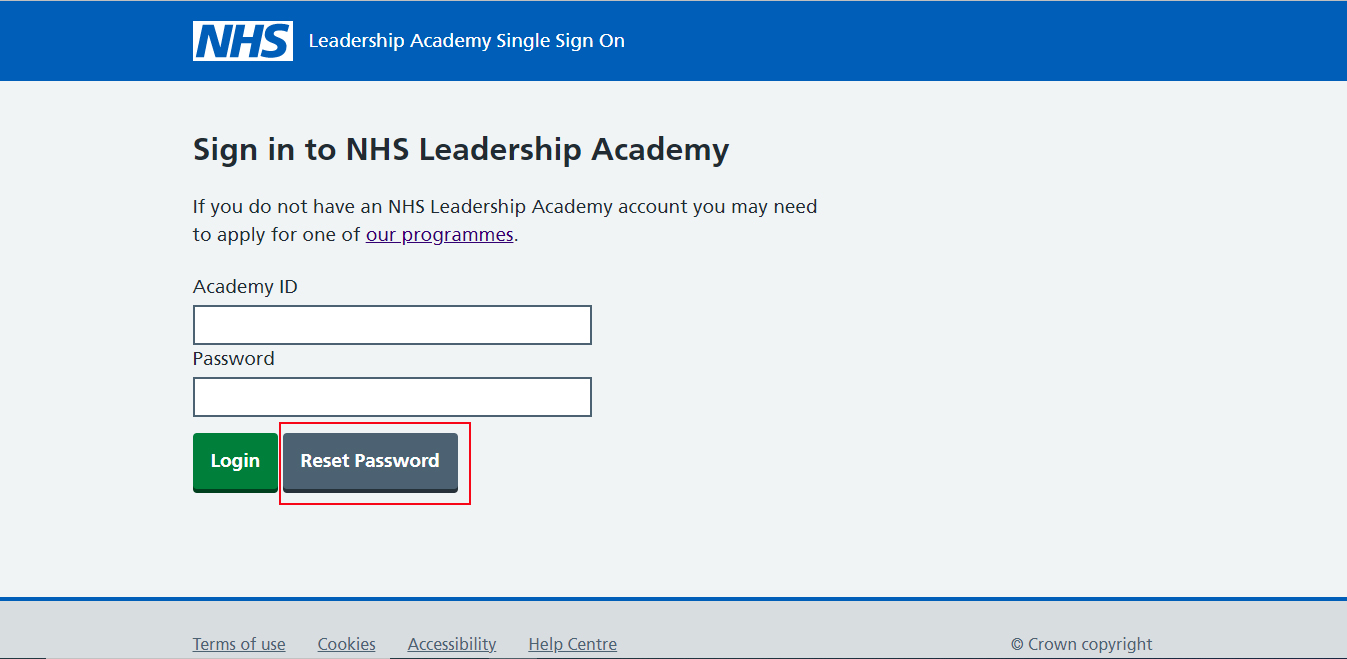
[Figure
3. Enter your registered Email Address and Click on the ‘Reset Password’ button to get the link to change password.
See Figure 3.
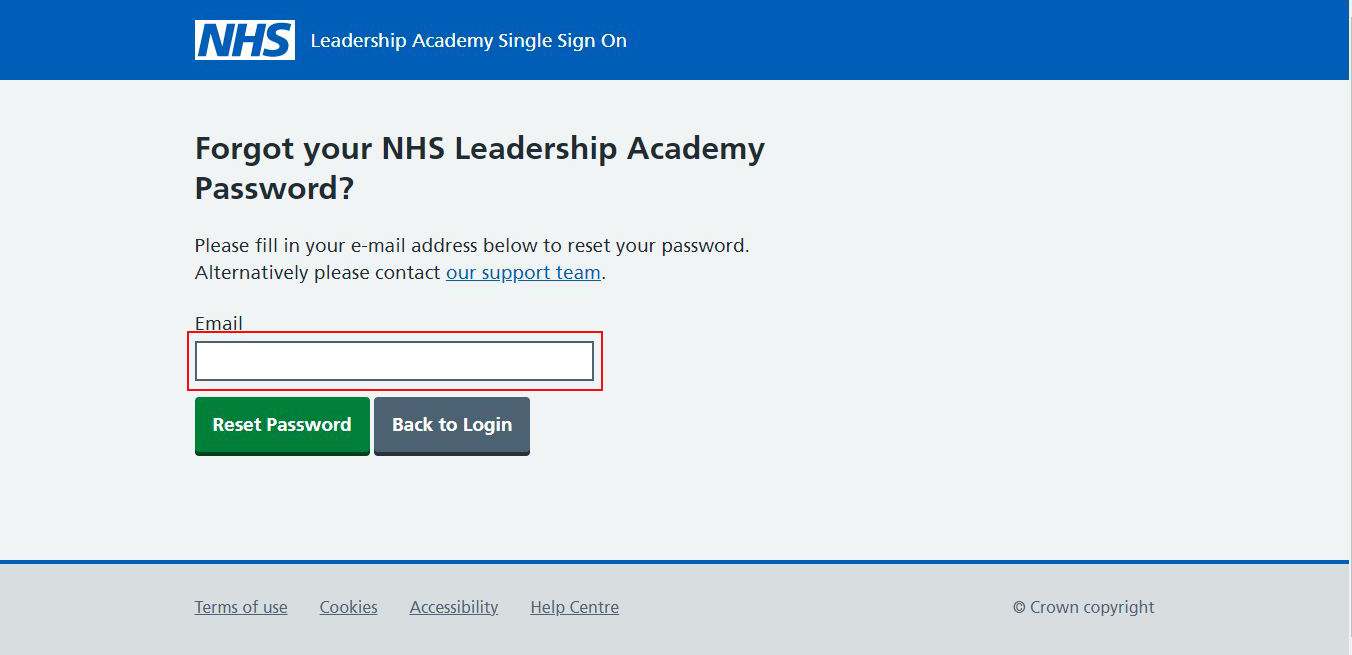
[Figure 3]
4. Once clicked on the Reset password, you will get an email notification on your registered email address that contains a change password link. See Figure 4
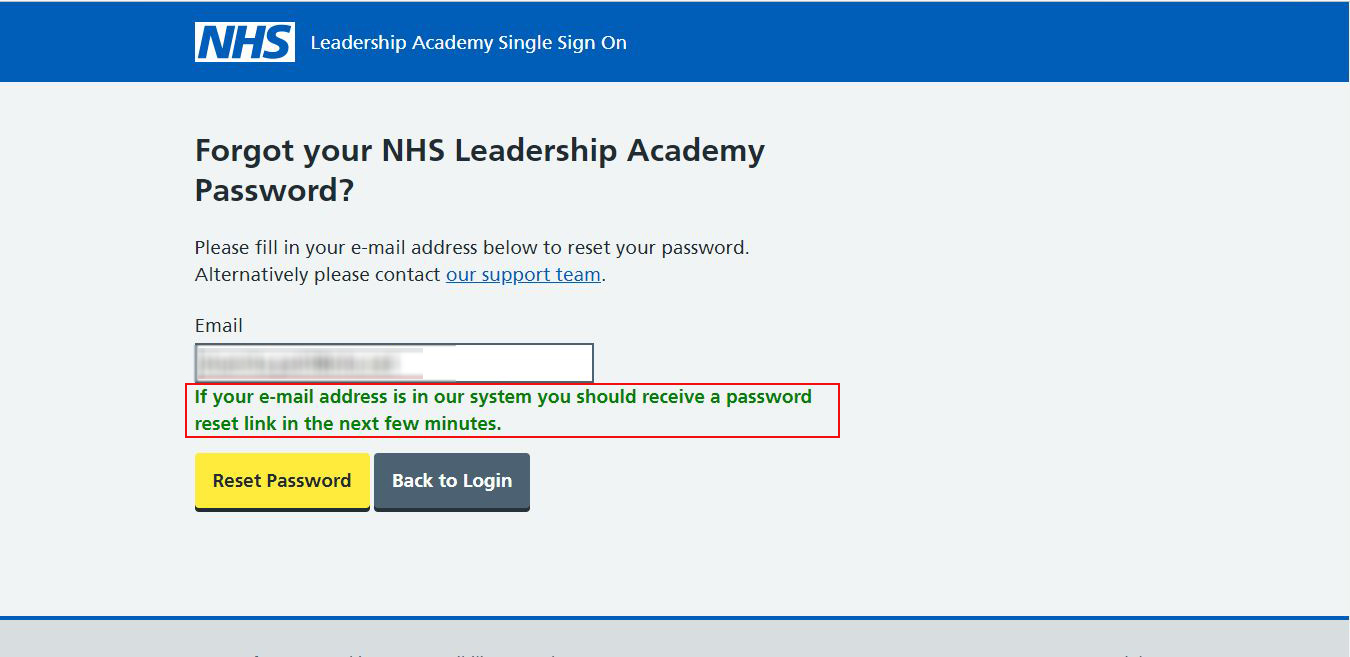
[Figure 4]
5. Click on the ‘Change Password’ button or copy paste the link from the email in a browser to take you to the Password Reset screen. See Figure 5.
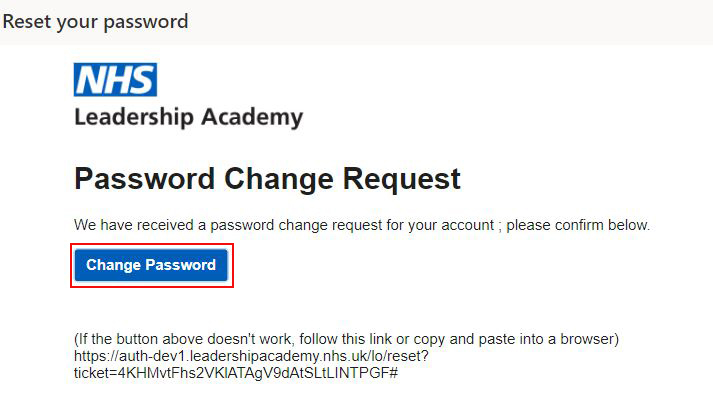
[Figure 5]
6. Enter a password of your choice in ‘New password’ and ‘Confirm Password’ text boxes; Click on ‘Change Password’. See Figure 6.
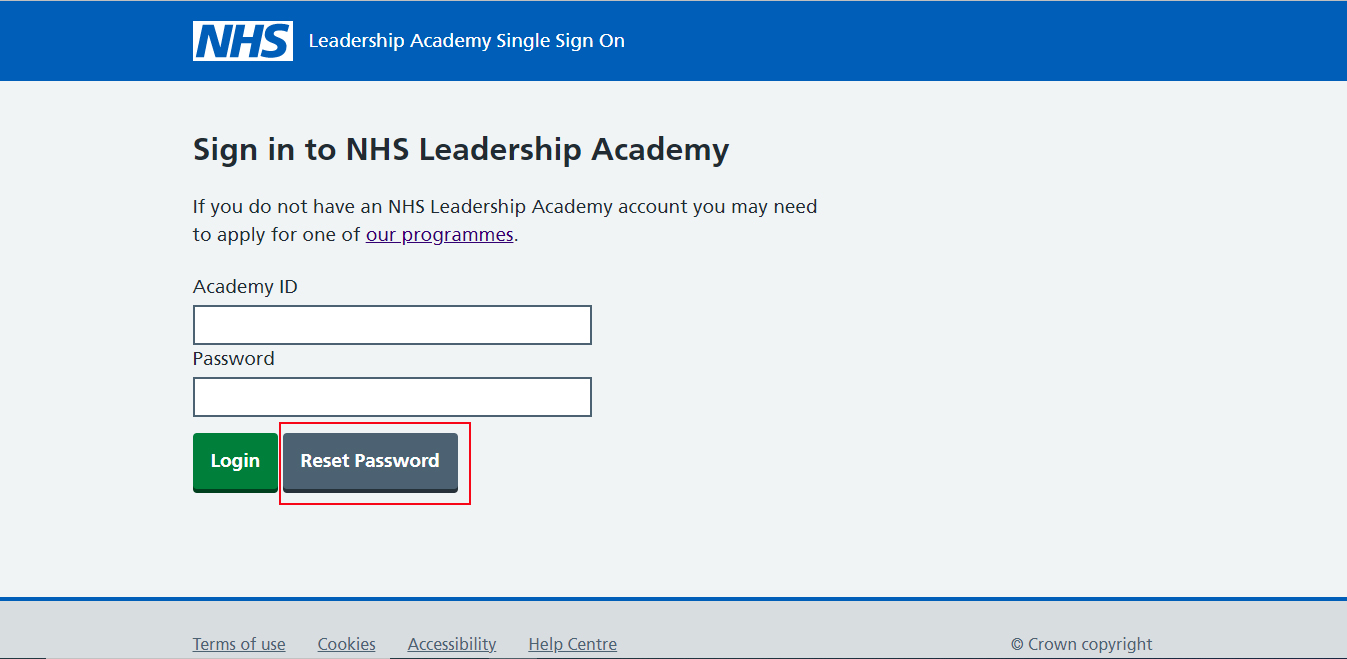
[Figure 6]
12. You will then see a “Your password has been successfully changed” message and can click on the “Login page” link to go back to the Login screen. See Figure 12.