Profile System User Guide
The following user guide walks through steps on registration, login, programmes and profile areas in the Profile system.
Once you have an account, you will be able to apply and access for the different programmers offered by the NHS Leadership Academy.
Sections in this guide:
- Register
- Login in to your profile
- Retrieve Academy ID
- Reset Password
- Still having trouble logging in?
- Academy Profile Homepage
- Academy Profile Edit
- Available Programmes
- My Cohorts
- Logout
Register
- Visit the Profile home page, if you are a new user and would like to create an account
- Click on the ‘Register‘ link to create a profile as shown in figure 1.
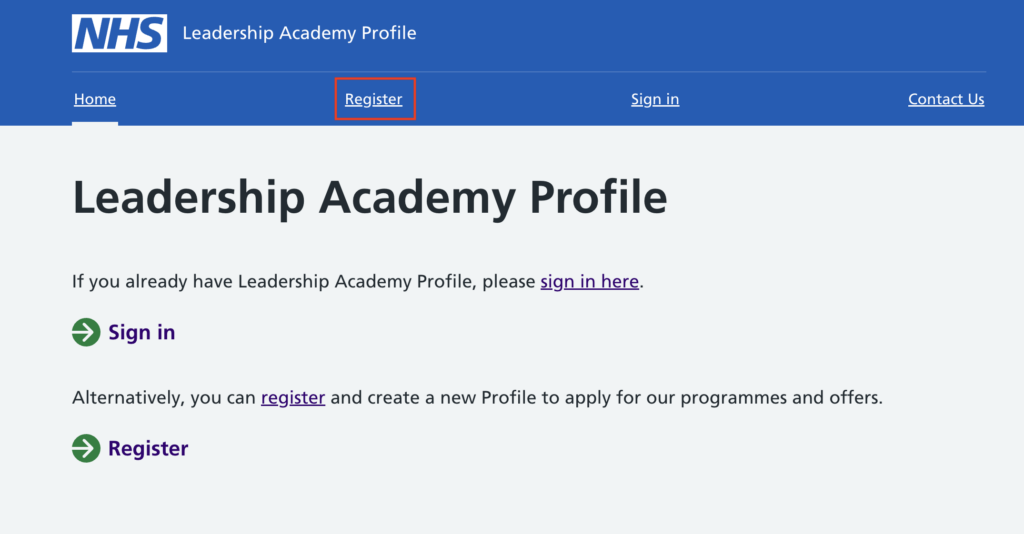
[Figure 1 – Profile Register]
3. Fill up the form with your details and click on the checkbox at the bottom to accept our Data Privacy Policy and agreement.
(Please feel free to click on our Data Privacy Policy link if you’d like to have a read of our Privacy policy.)
Click on the ‘Register’ (as seen in Figure 2.) button to create an Academy profile.
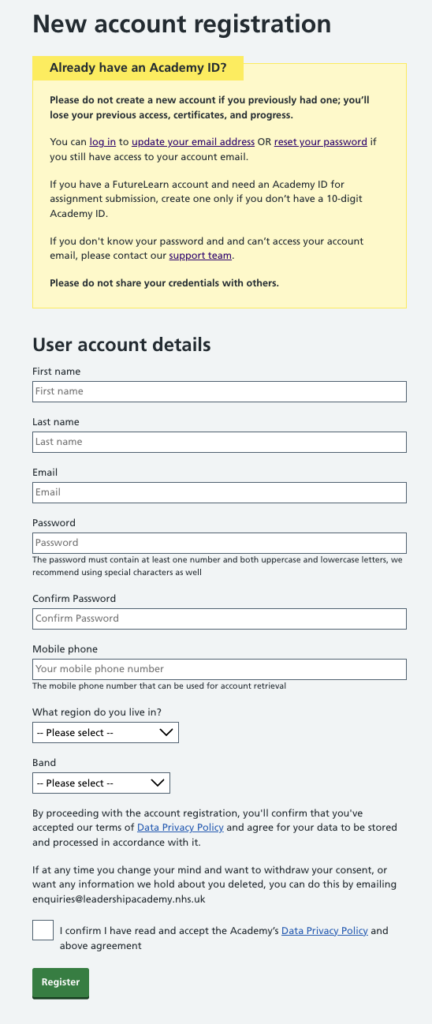
[Figure 2 – Registration page]
4. Once you have registered for an account with us, you will get a success screen as seen below
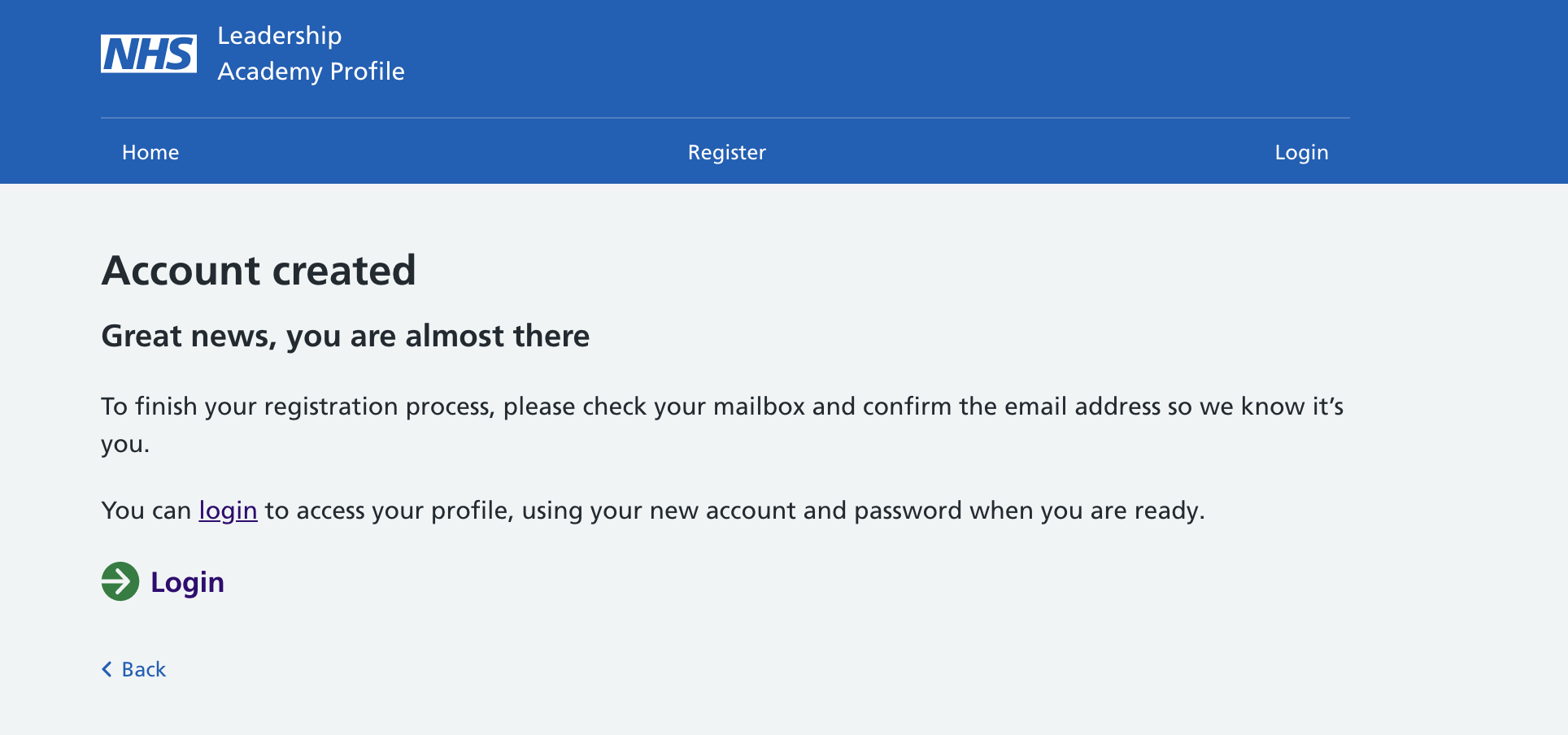
and a verification email (as seen in Figure 3) on your email ID. Click on the ‘Verify Your Account’ button to verify your email address.
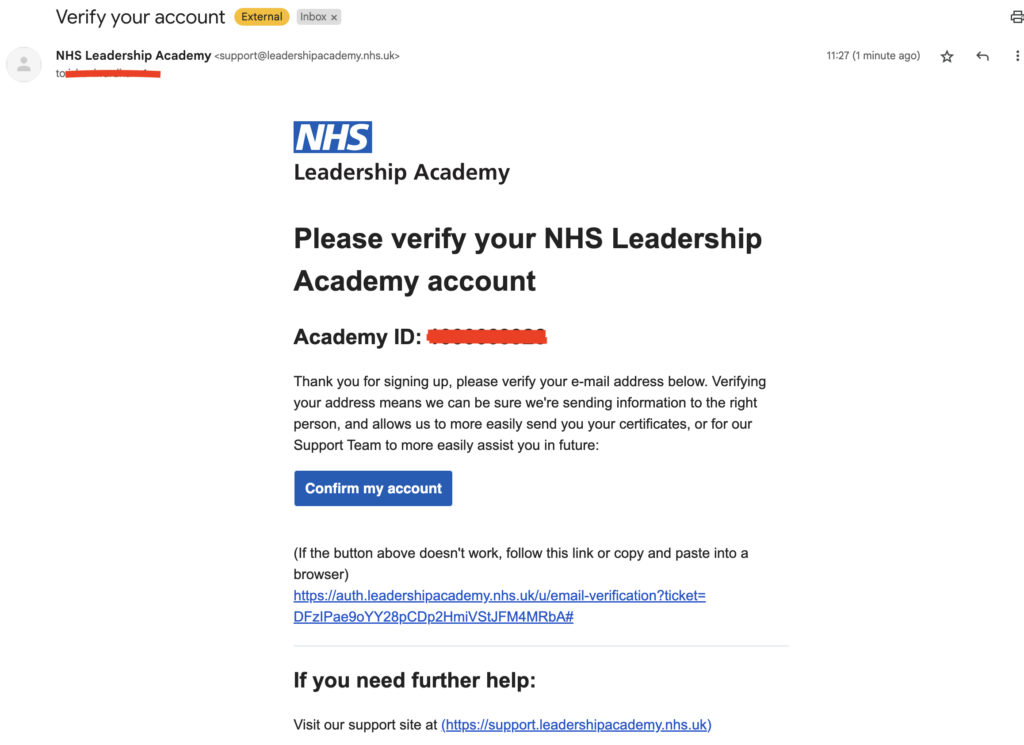
[Figure 3 – Verify your account email]
5. You should now receive a “Welcome” email (as seen in Figure 4) that also contains your 10-digit Academy ID to be used for application and access to other Leadership programmes.
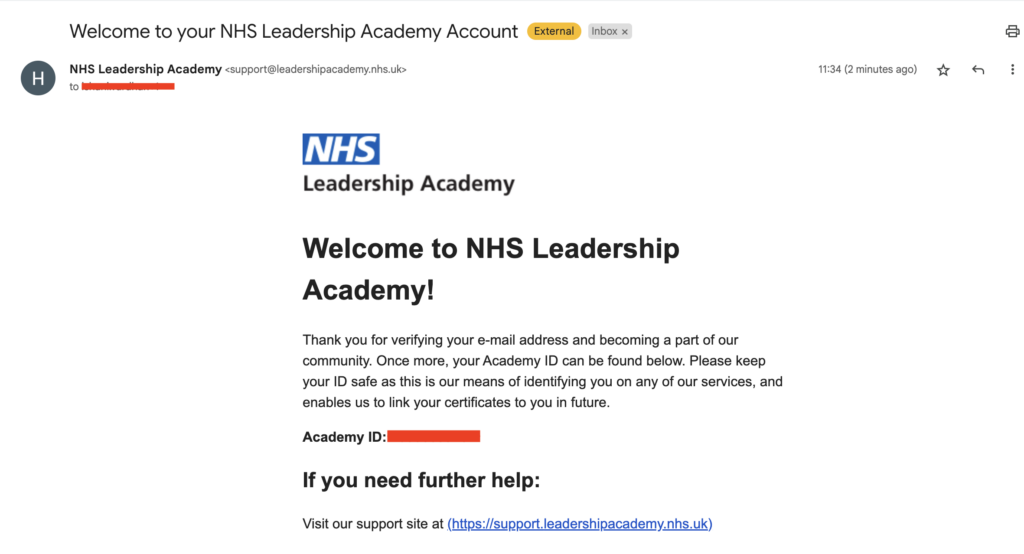
[Figure 4 – Welcome email]
Login to your Profile
5. In order to login to your profile, please visit the Profile home page and click on the Login link (as seen in Figure 5) OR from the top-menu.
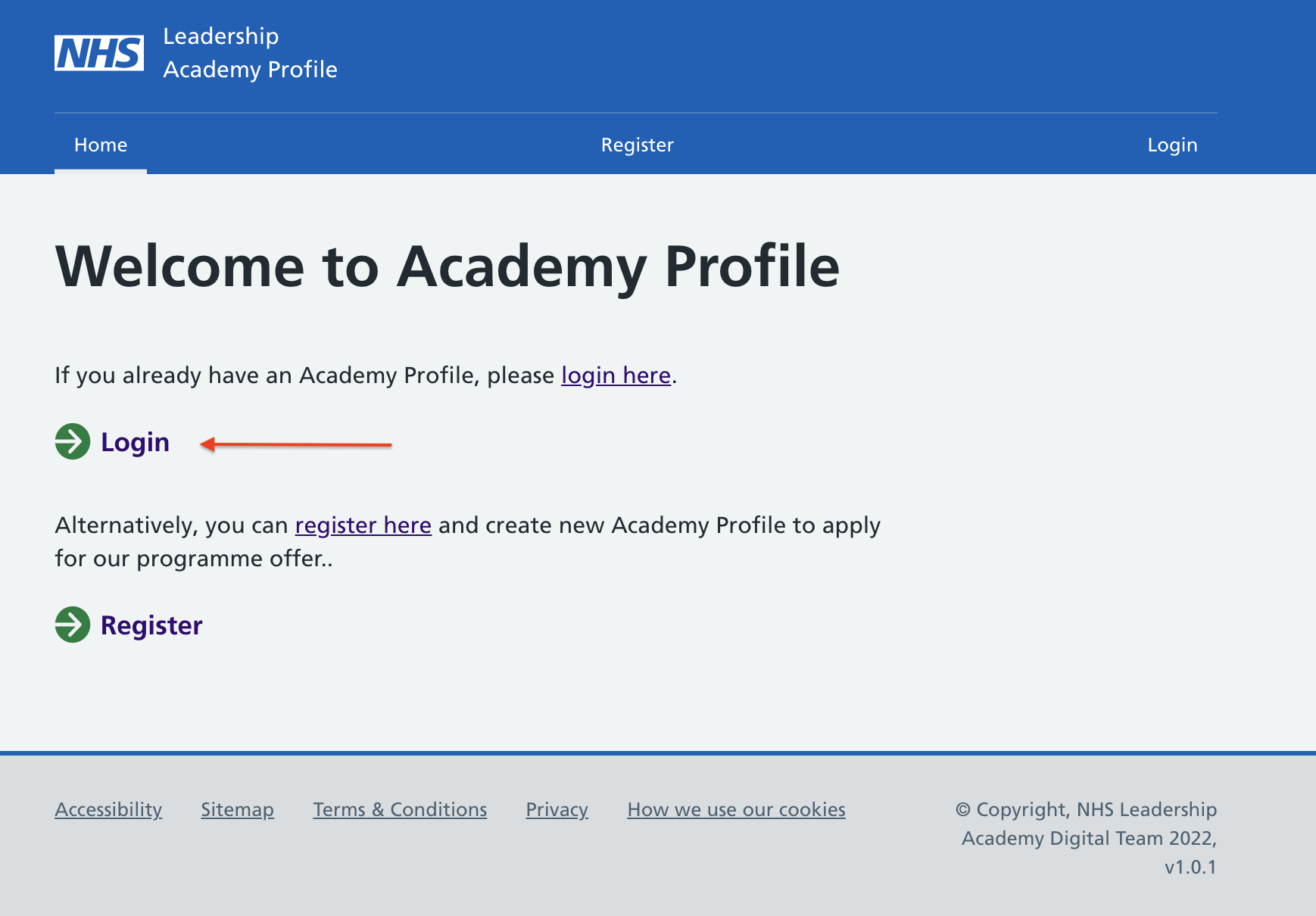
[Figure 5 – Login link]
6. The next screen will prompt you to enter your 10-digit Academy ID and Password > Click ‘Login’ button once you have entered these details. See Figure 6.
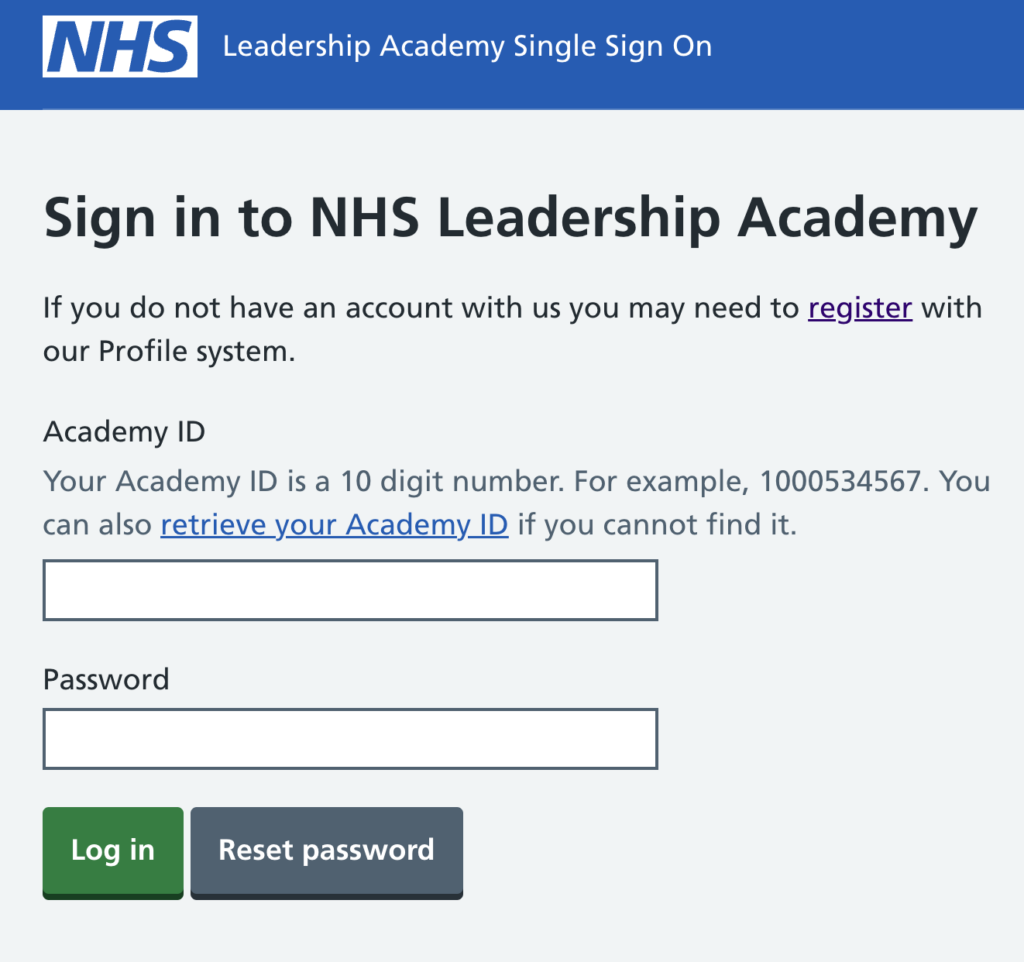
[Figure 6 – Login page]
6. If you have entered the right details, you should be able to successfully login to your Profile account.
Retrieve Academy ID
7. If you have forgotten your 10-digit Academy ID, it can be found out from the Login screen when you hit the ‘retrieve your Academy ID‘ link. See Figure 7
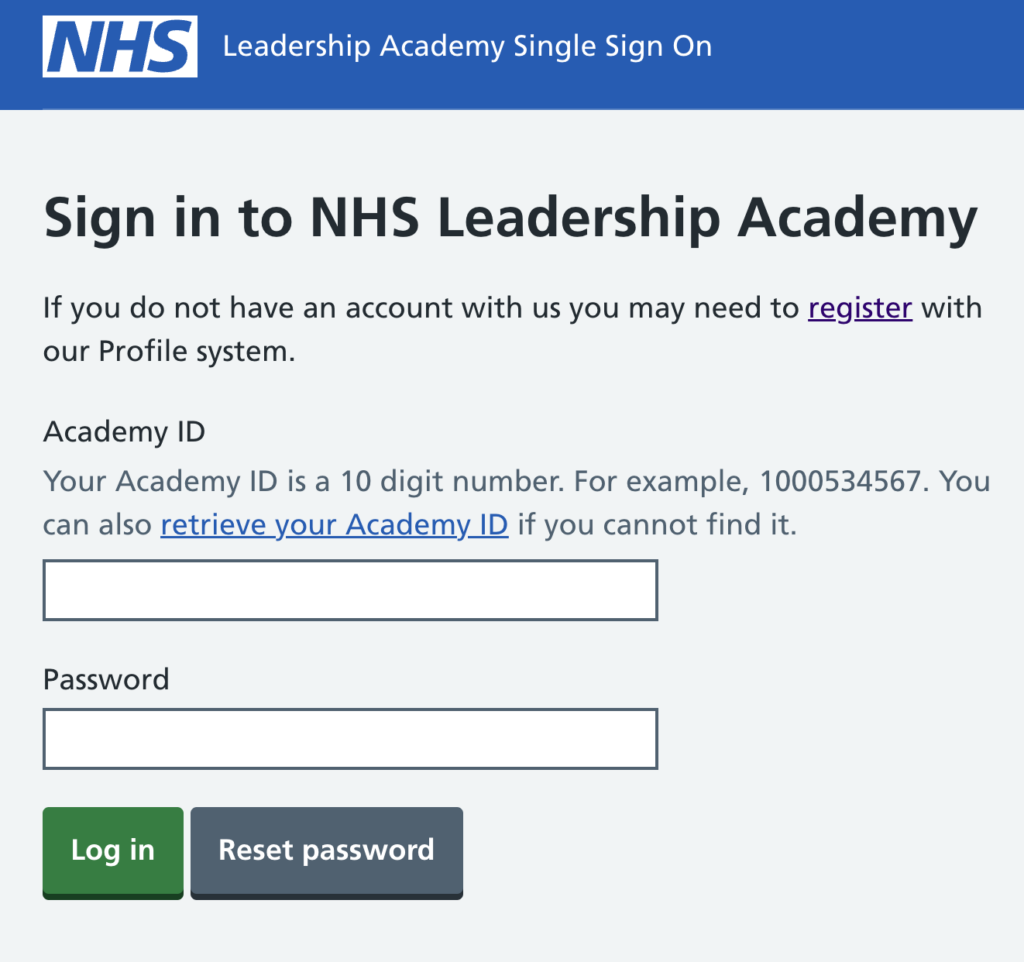
[Figure 7 – Retrieve Academy ID link]
- Enter your registered Email Address and click on “Submit” button. See Figure 8

[Figure 8 – Academy ID Retrieval] - You will now get a confirmation screen to say that if your email exists in our system, you will receive an email with 10-digit Academy ID shortly
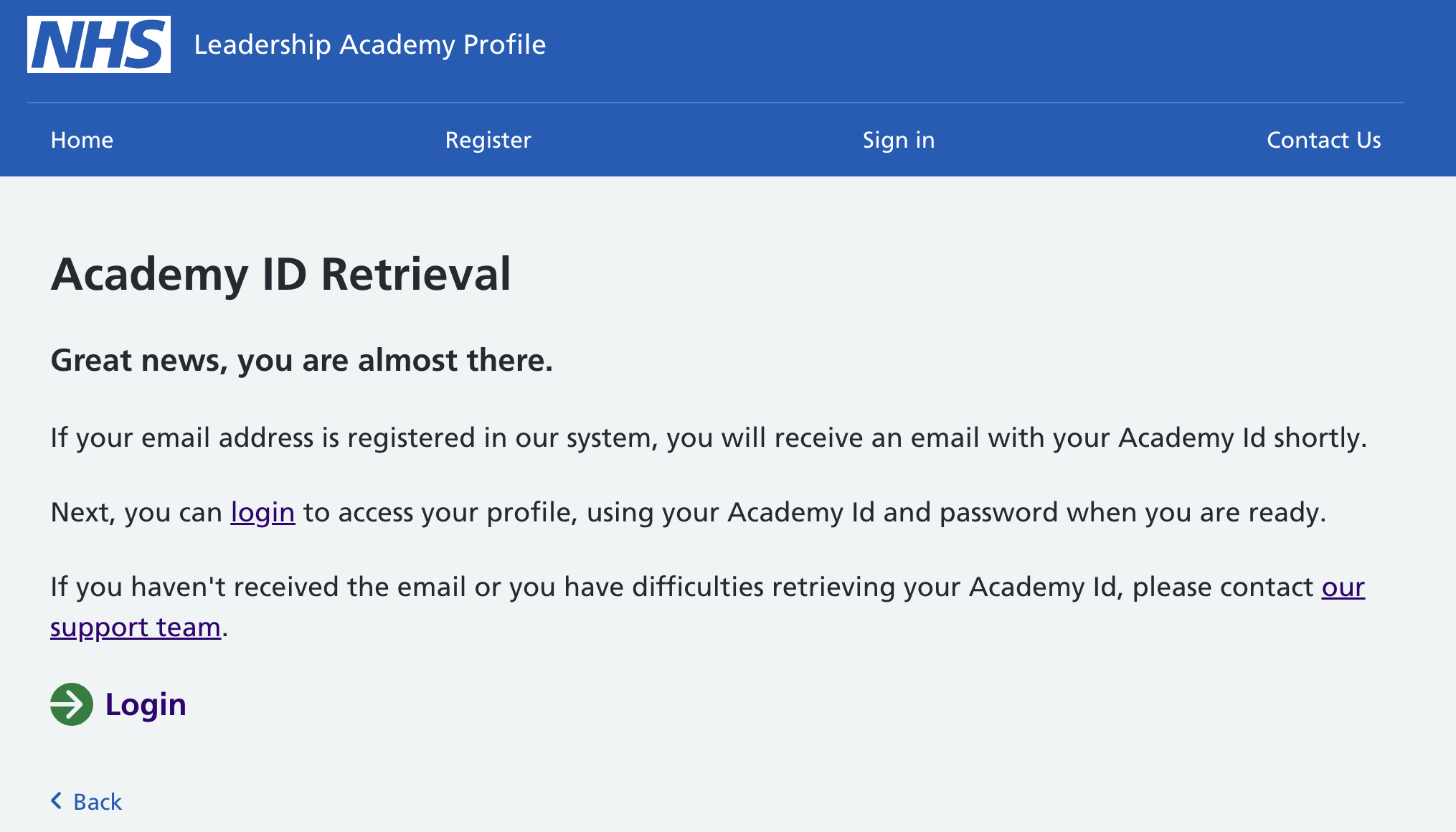
[Figure 9 – Academy ID Retrieval success screen]
- The email with Academy ID retrieved looks like as shown below in Figure 10.
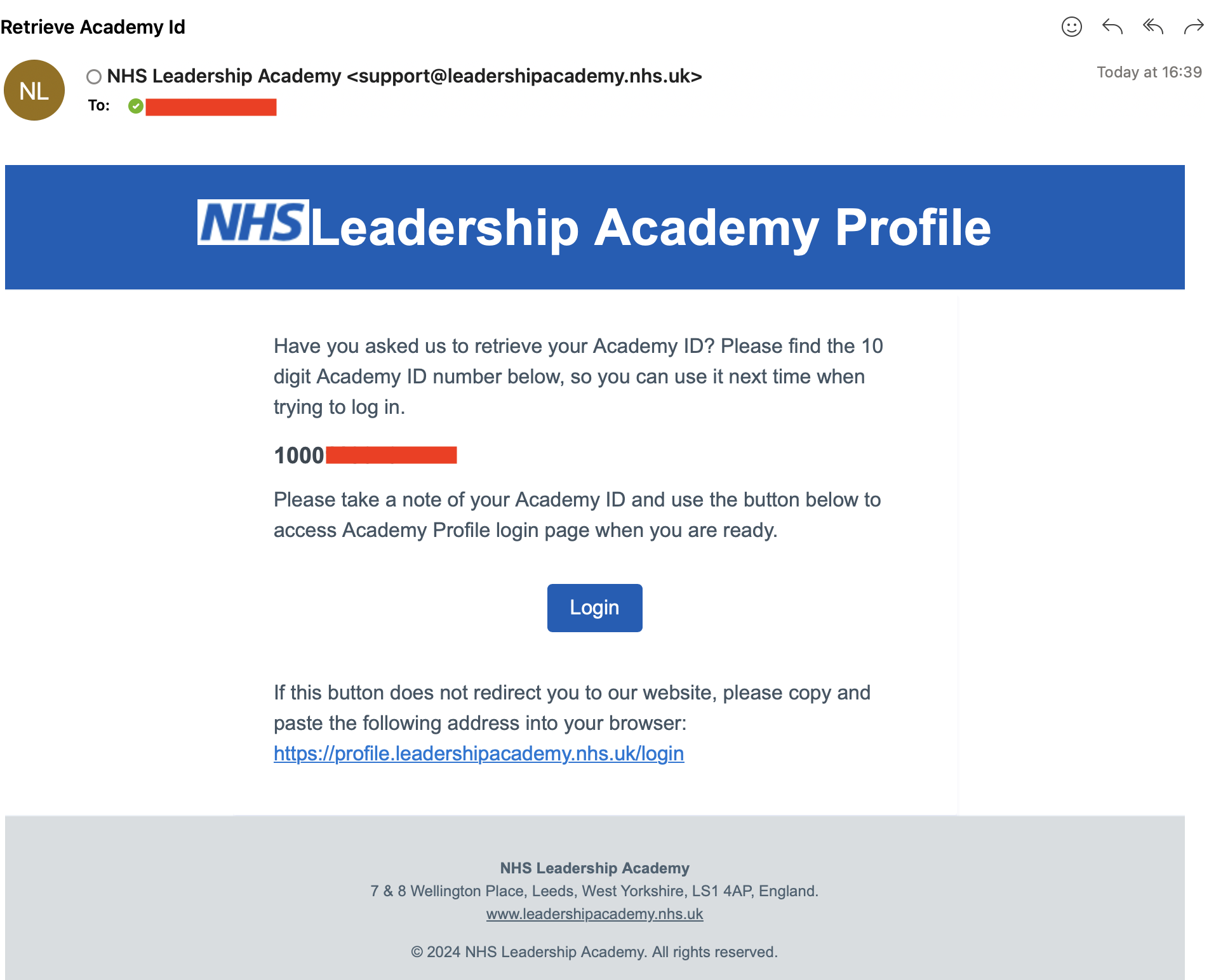
[Figure 10 – Academy ID Retrieval email]
Reset Password
- If you have forgotten your password, it can be reset from the Login screen when you hit the ‘Reset password‘ button. See Figure 11
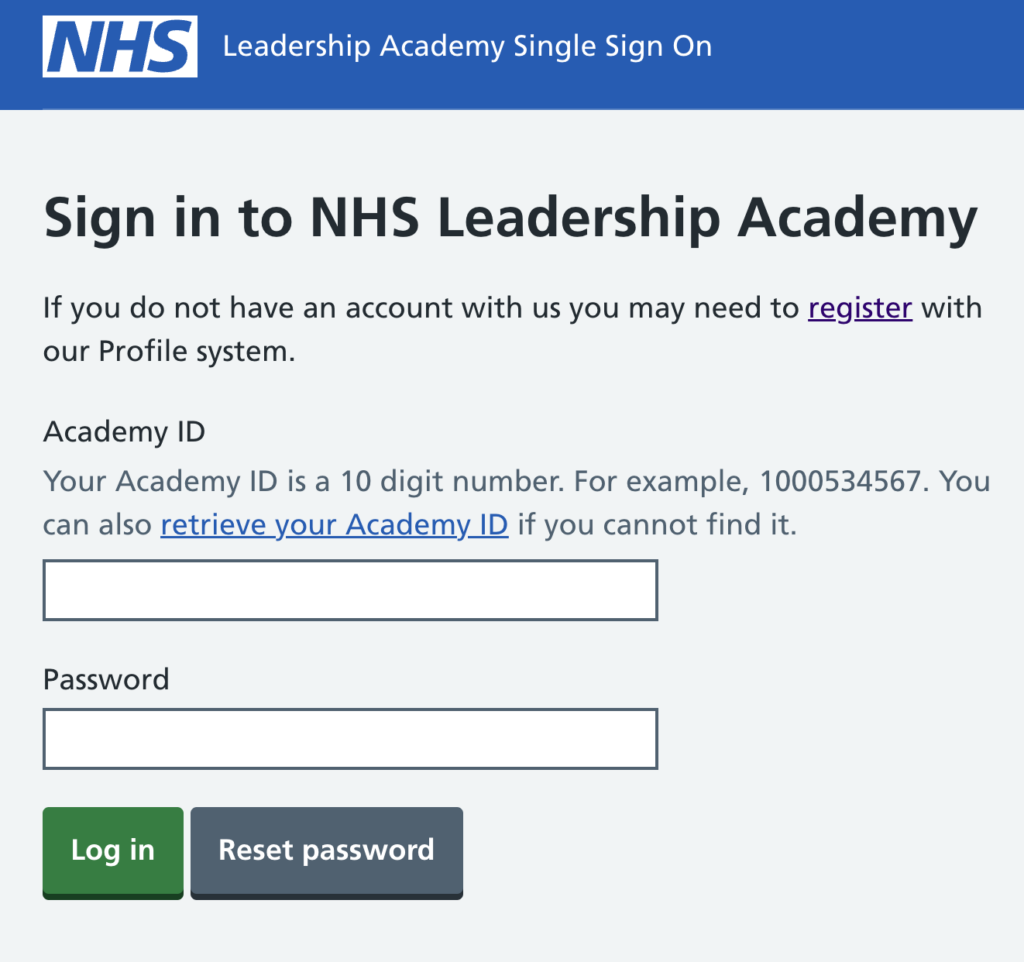
[Figure 11 – Reset password link]
- Enter your registered Email Address OR 10-digit Academy-ID and Click on the ‘Continue’ button to get an email with the link to change password. See Figure 12.
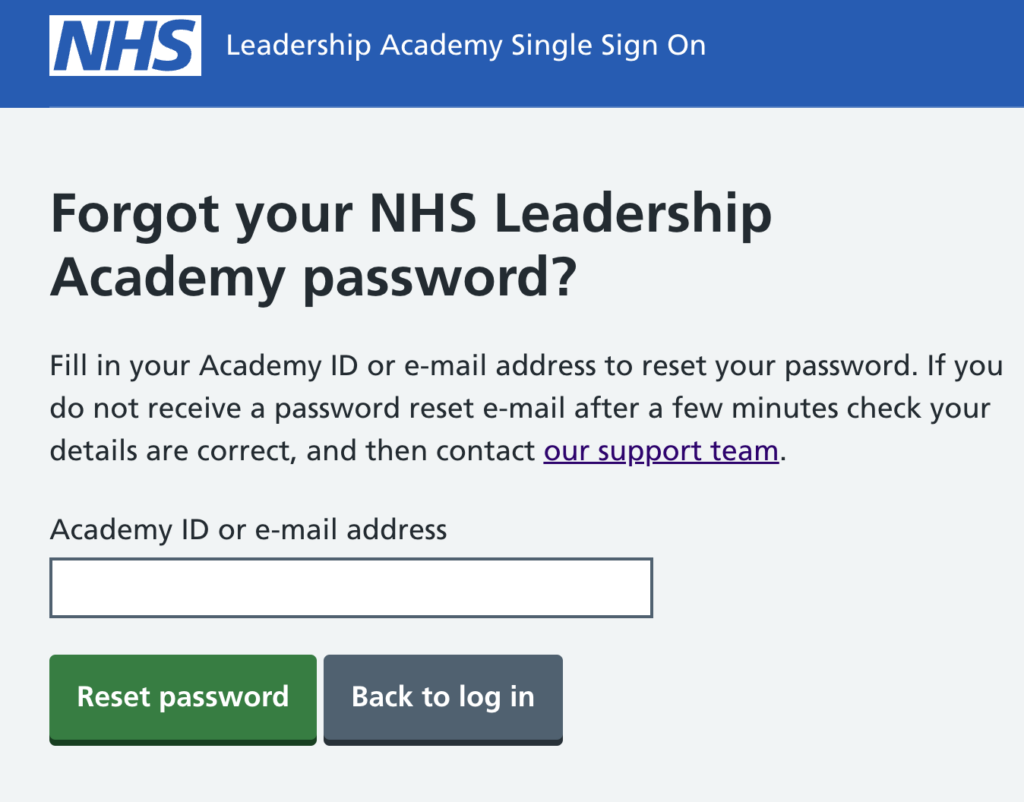
[Figure 12 – Reset password screen]
- Once clicked on the Reset password, you will get a confirmation screen depending on if you have an email address associated with our system.
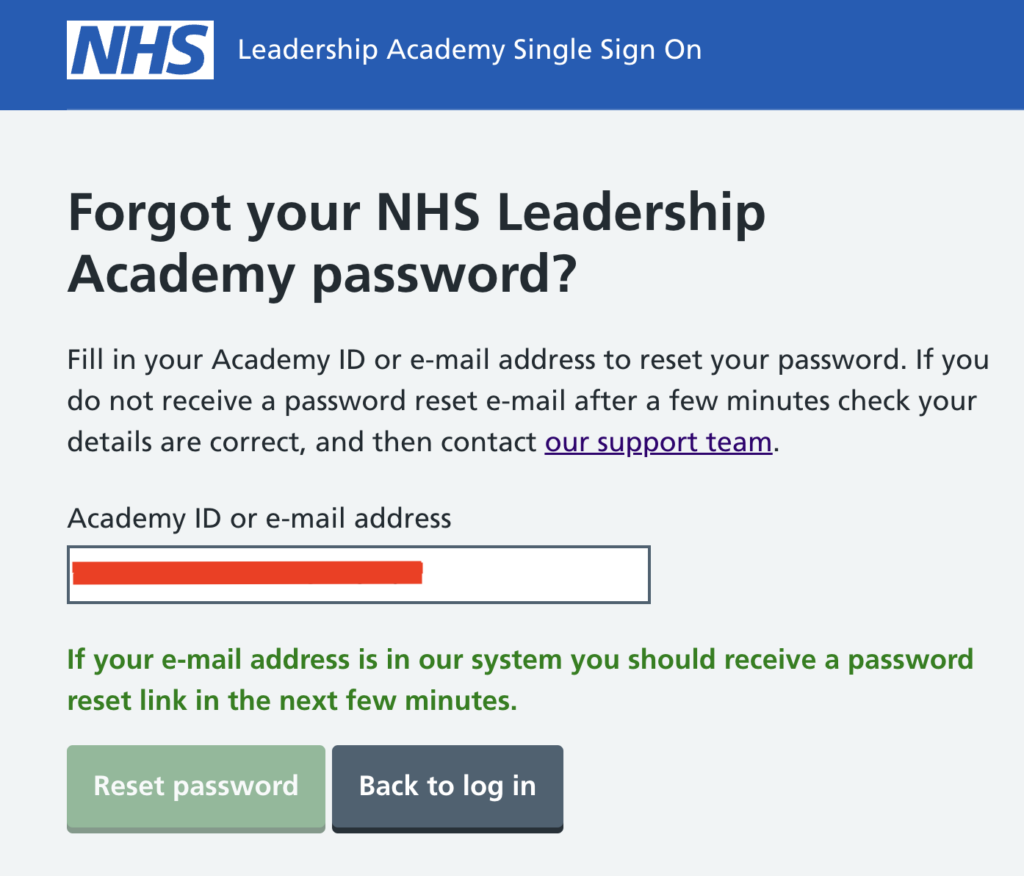
[Figure 13 – Reset password screen]
- You can click on the ‘Change Password’ button or copy paste the link from the email in a browser to take you to the Password Reset screen. .
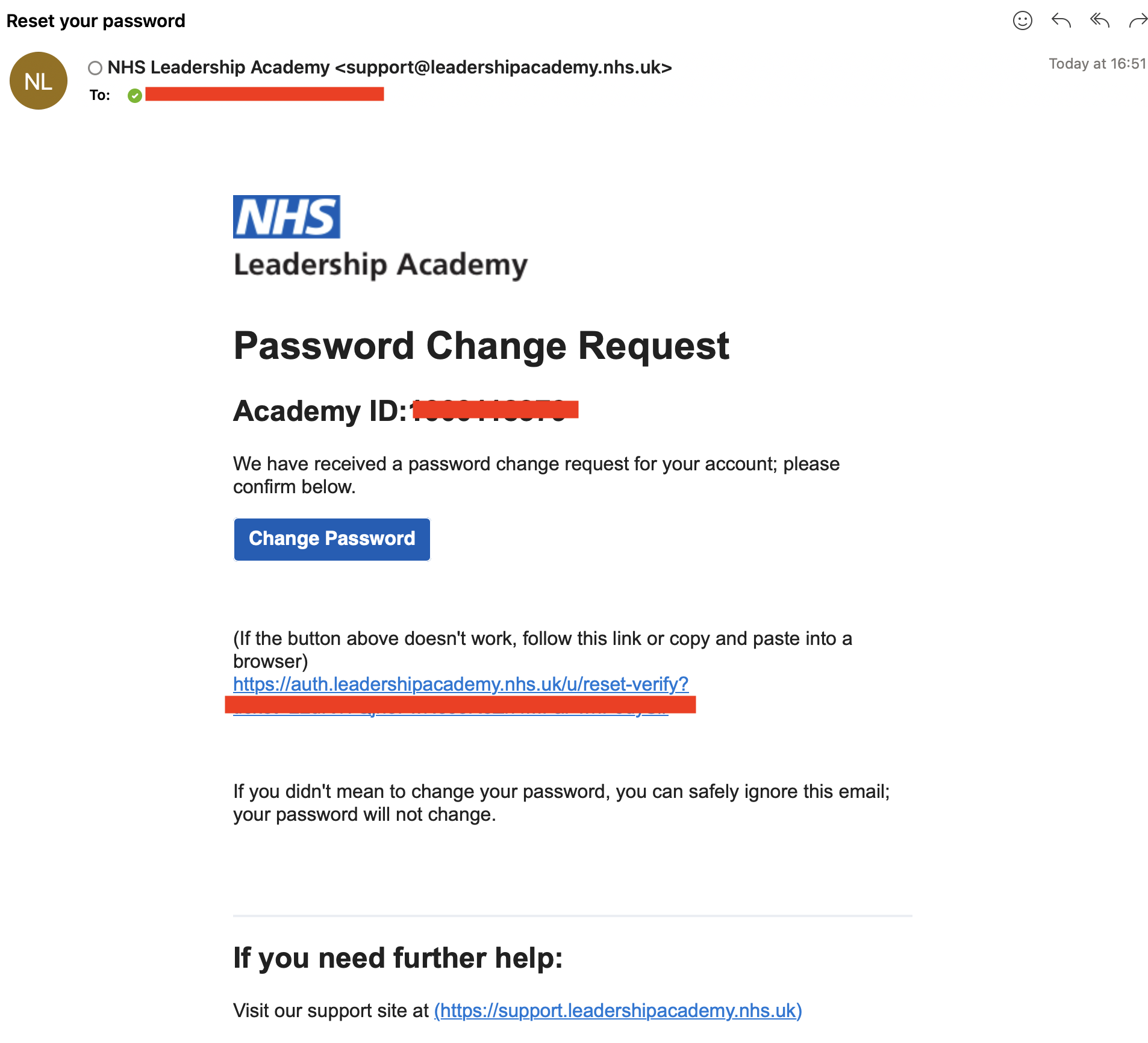
[Figure 14 – Reset password email]
- Enter a password of your choice in ‘New password’ and ‘Confirm Password’ text boxes; Click on ‘Change Password’. See Figure 11.
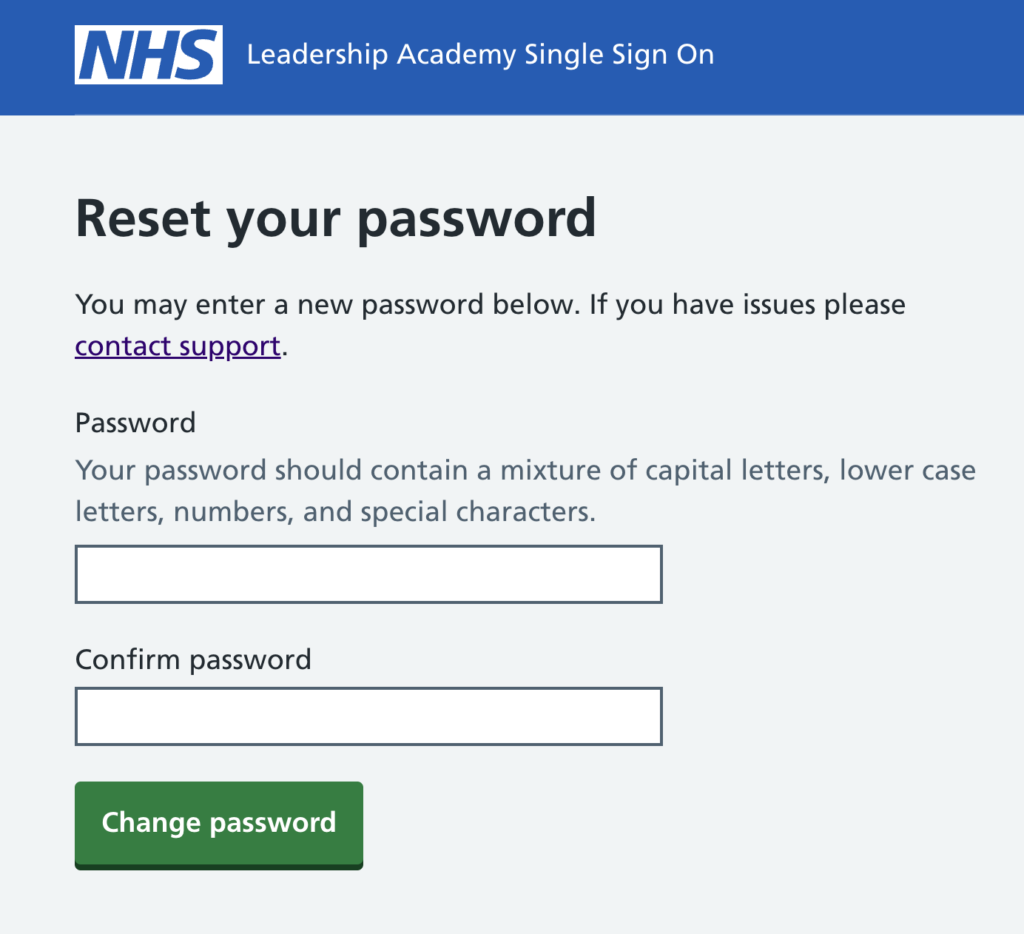
[Figure 15 – Password reset screen]
- You will then see a “Your password has been successfully changed” message and can click on the “Login page” link to go back to the Login screen. See Figure 12.
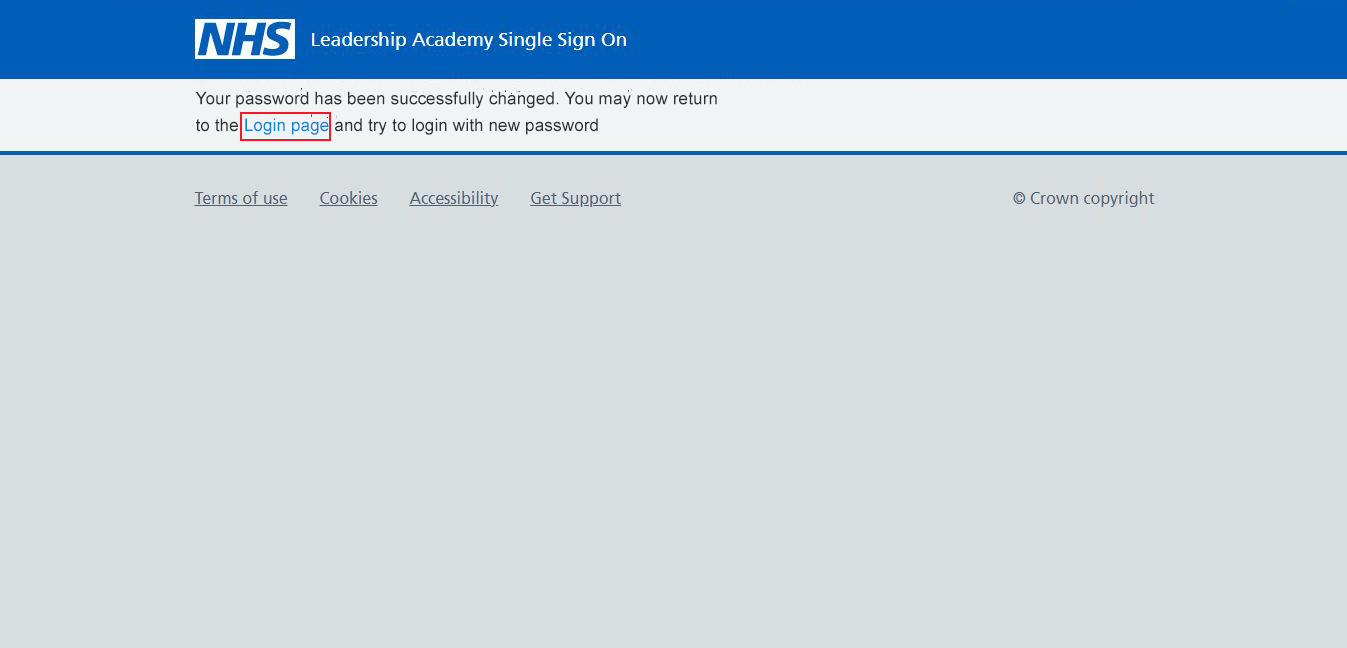
[Figure 16 – Password reset success]
Still having trouble logging in?
17. If you still have trouble logging in or do not remember your registered email address, please contact [email protected] who can help you provide these details.
Academy Profile Home Page
18. If you have entered your correct credentials, you will be able to see your Academy Profile Home page. See Figure 18.
You can see your 10-digit Academy ID at the top right corner and the email address you’re logged in with on the home page.
The Profile system Home page contains lots of useful information and signposting to our other sites including free “Available Programmes” like NHS National Induction and details to self-enrol into it.
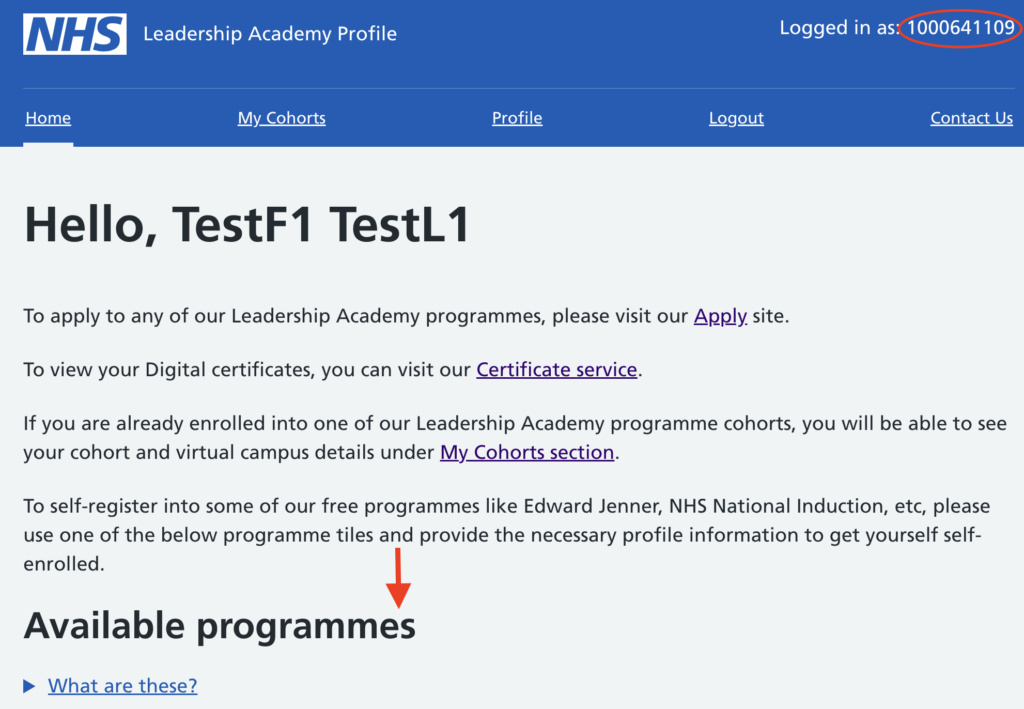
[Figure 18 – Profile home page]
Academy Profile Edit
- You would be able to edit your profile details by clicking on ‘ View Academy Profile‘ link from home page OR by clicking on ‘Profile‘ option from the top menu.
- Your profile is divided into various sections (like Personal Details, Email update, Home address, Employment details, Demographics information), each with an ‘Edit’ button. See Figure 20
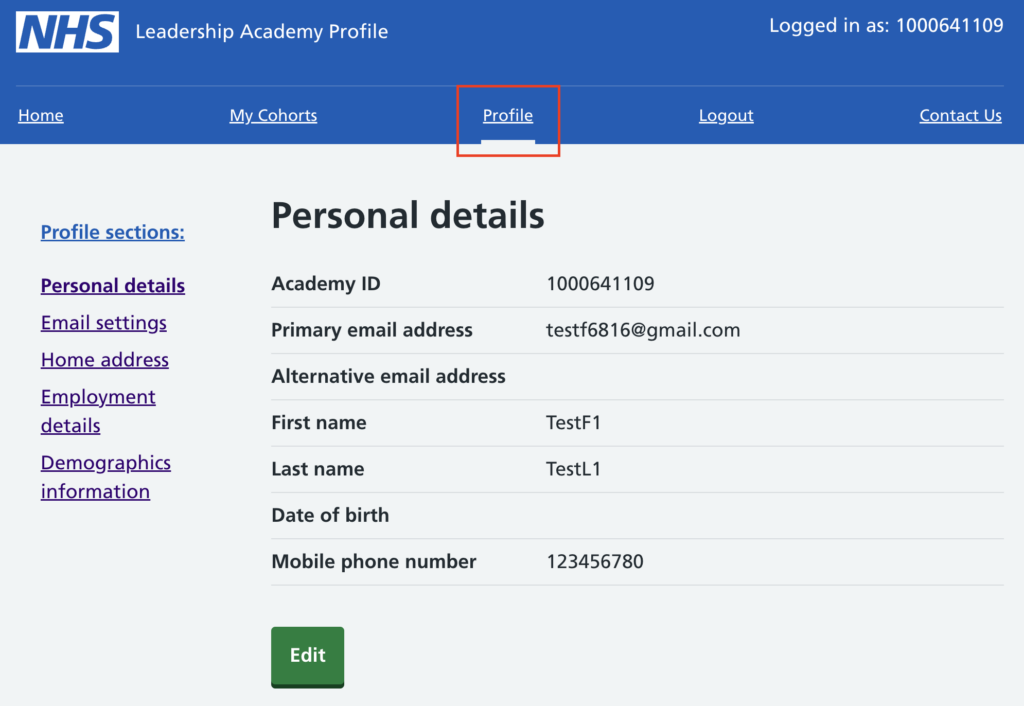
[Figure 20 – Profile]
- When clicked on ‘Edit’ from the previous step, you would now be able to change or update your details. Additional fields like email address can be changed by clicking on ‘Email Update’ link from the side menu.
- You would be able to edit and fill in the details and click on ‘Submit’. See Figure 22.
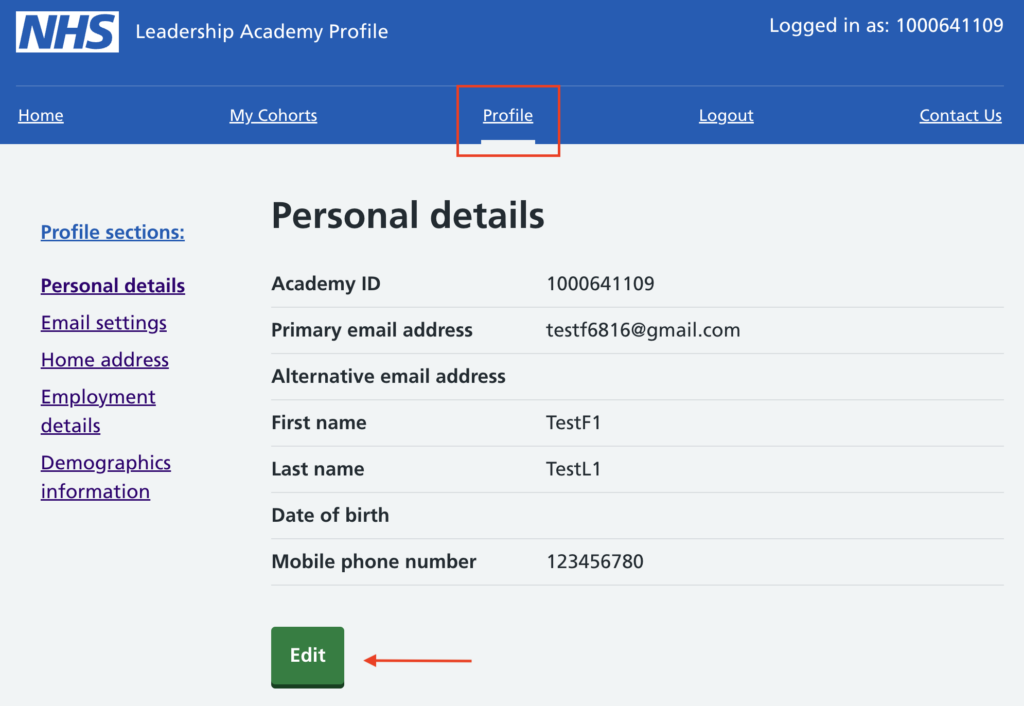
[Figure 22 – Editing profile]
Programmes
- The Profile Homepage contains all freely accessible, available programmes such as Edward Jenner, NHS National Induction, etc.
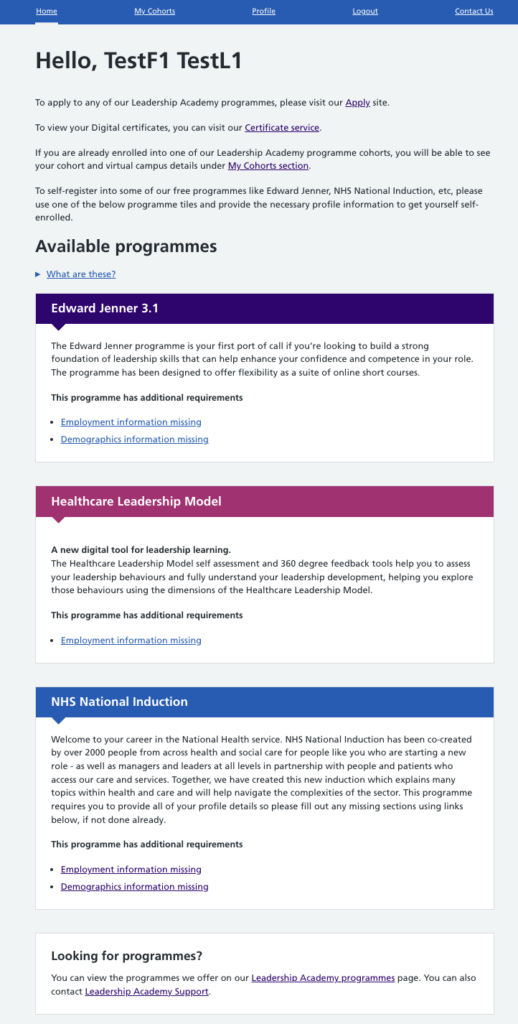
[Figure 23 – Profile Homepage – Available programmes] - In order to access any of these available programmes, you are required to fill in a few missing details in your profile by clicking on the relevant links as seen in Figure 24 below, that will take you to the relevant sections of your profile to fill those details in.
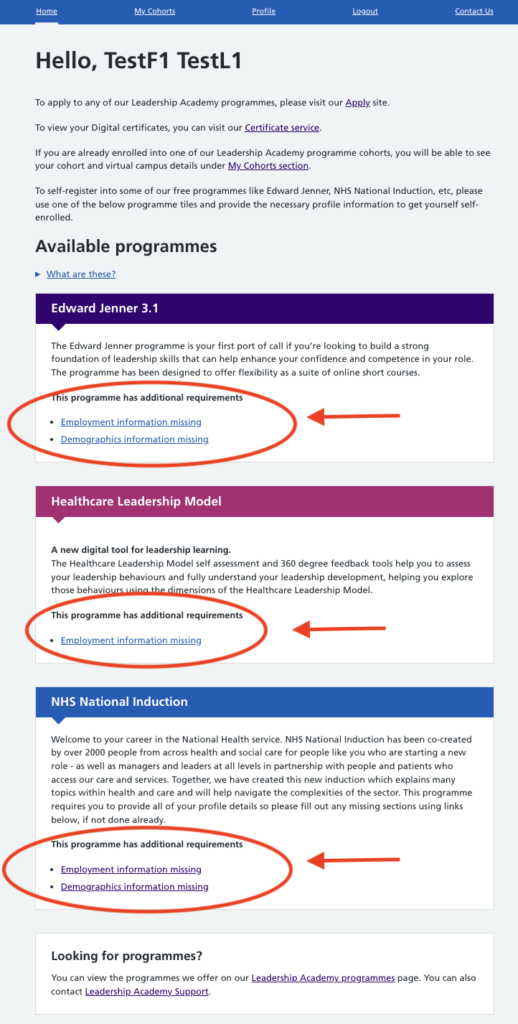
[Figure 24 Available programmes on home page – Fill in missing details using the links provided]
The tile will keep showing “missing information” until all profile fields are complete. Please refer to Academy profile edit section of this guide if you need more help with completing your profile.
- Once applied to the programme with all the missing details provided, the link to the programme will change to ‘Enrol’ followed by ‘Access’ as shown in Figure 25 & 25.a which when clicked, will take you to the respective programme site.
(in case of HLM, it will take you to HLM self-assessment tool site)
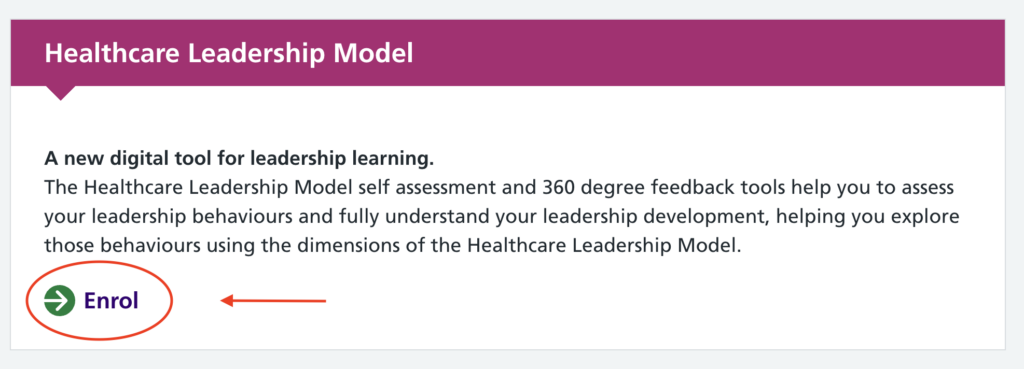
[Figure 25 Available Programme – Enrol]
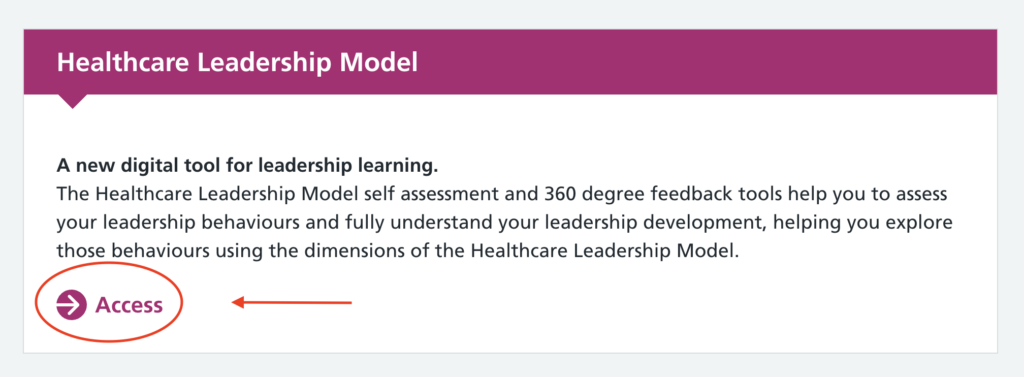
[Figure 25.a Available Programme – Access]
My Cohorts
This section (launched September 2022) will show you any recent and upcoming cohorts you have been enrolled into on the Profile system.
26. Click on the My Cohorts menu item. Note there’s a ‘What are these?’ section which gives you some details about this screen.
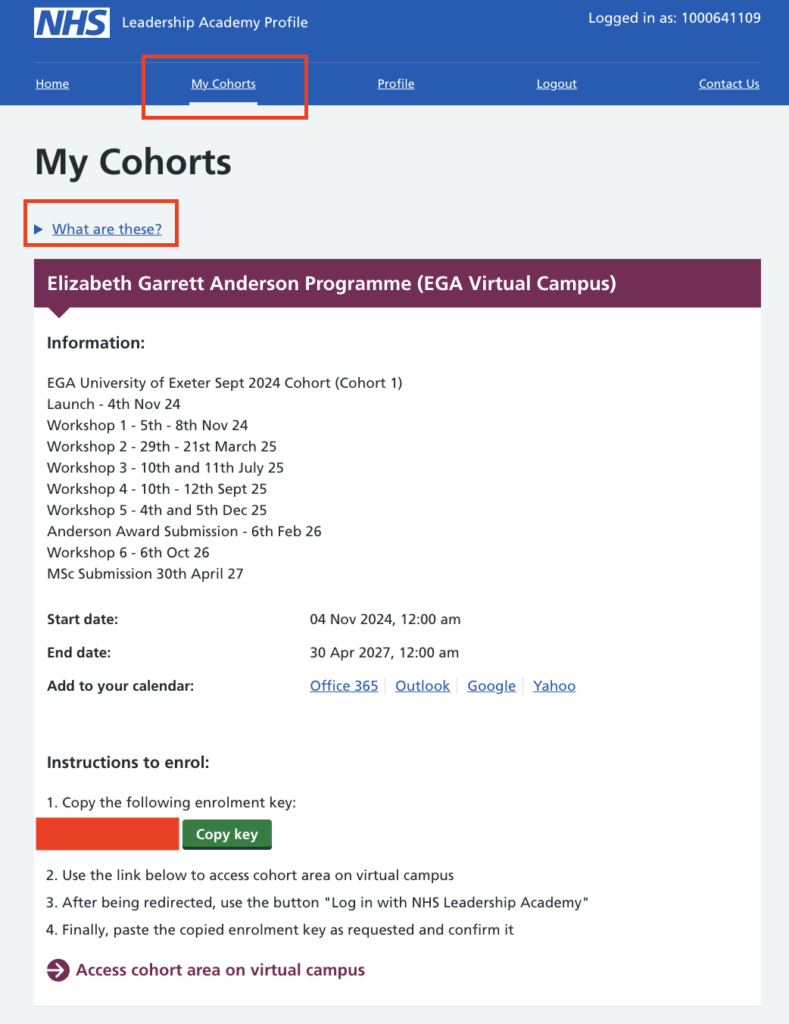
[Figure 26 – My Cohorts]
- If applicable: Cohorts may have an enrolment key (as seen in Figure 26, red masked bit) and access link attached to them. Please note that you can see the cohort from when you’re placed into it on the Profile system, but the enrolment link and key to allow you access to your Virtual Campus will only be shown from the cohort Start Date displayed. On launch date, copy the key and use the ‘Access’ link to find your Virtual Campus (VC) area where you will need to paste the key in.
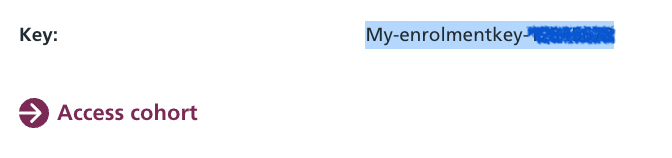
[Figure 27 – Access cohort]
- If any of the details aren’t as you expect or you have any concerns or questions, please contact your programme lead or the Leadership Academy Support Team.
- As per the ‘What are these?’ text, you may not see all of your historical cohorts for example if you’ve used the now retired Leadership Academy NHSx system. (Please note this NHSx is not related to the organisation NHSX which is now part of the NHS Transformation directorate).
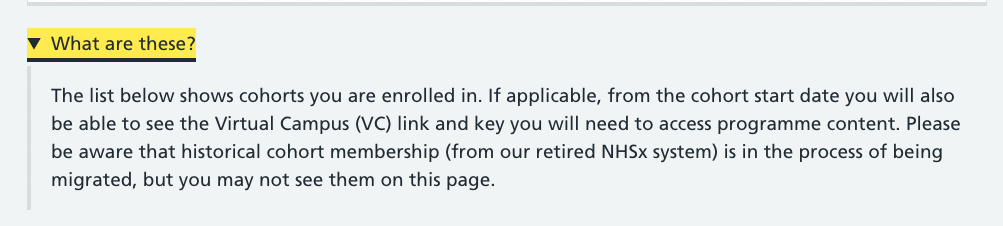
[Figure 29 – My Cohorts: What are these]
Logout
- You can Logout from Academy Profile account by clicking on ‘Logout’ from the menu bar.
This will take you again to the Login page.
See Figure 30.
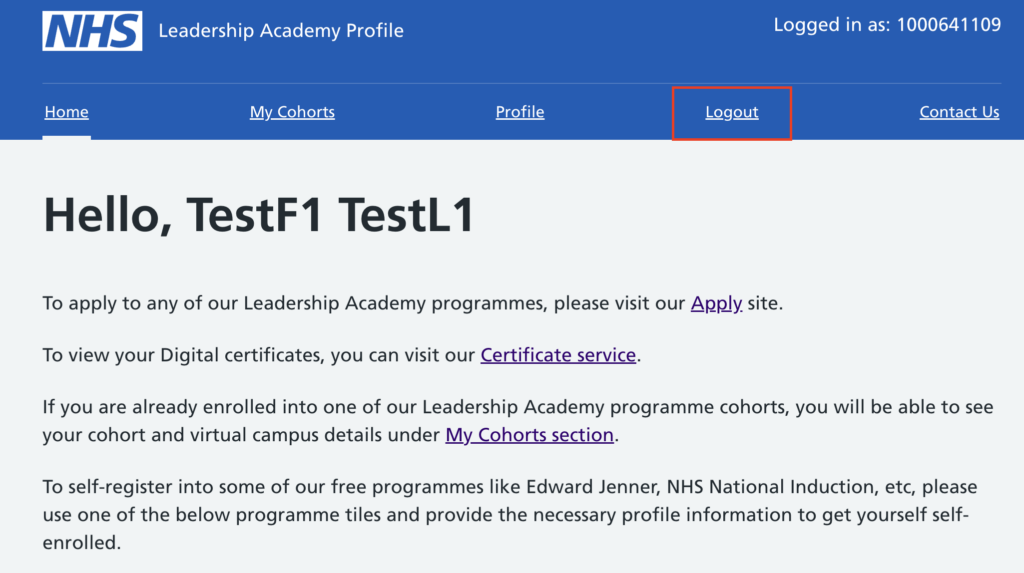
[Figure 30 – Log out]